- Overview
- Display Builder
- Display Runner
- Processed Variables
- Widgets
- Action Button
- Arc
- Array
- Boolean Button
- Boolean Switch
- Byte Monitor
- Check Box
- Choice Button
- Combo
- Display
- Ellipse
- Gauge
- Grid Layout
- Grouping Container
- Image
- Image Boolean Button
- Image Boolean Indicator
- Intensity Graph
- Knob
- Label
- LED
- Linking Container
- Menu Button
- Meter
- Polygon
- Polyline
- Progress Bar
- Radio Box
- Rectangle
- Rounded Rectangle
- Sash Container
- Scaled Slider
- Scrollbar
- Spinner
- Tabbed Container
- Table
- Tank
- Text Input
- Text Update
- Thermometer
- Thumb Wheel
- XY Graph
- Web Browser
- Actions
- Borders
- Rules
- Scripts
- Macros
- Tuning
Yamcs Studio Release Notes
Source Code Documentation
Table¶
Widget that works like a spreadsheet.
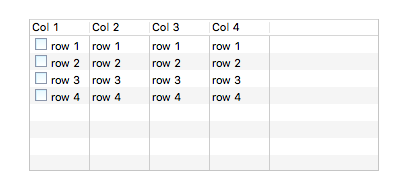
Not all functionalities are exposed as properties. The main use case for this widget is to be populated dynamically from within scripts.
For example, the following JavaScript would append and reveal a
row. To make the script run upon display initialization, attach it to
the Table widget with a trigger PV set to the formula =1.
var table = widget.getTable();
var rowIndex = table.appendRow();
table.setCellText(rowIndex, 0, Math.random());
table.revealRow(rowIndex);
Any row column can be modified. The table is automatically extended as needed:
var table = widget.getTable();
table.setCellText(4, 5, Math.random());
Basic Properties
- Name (
name) Human-readable name of this widget. Shown in the Outline view.
- Widget Type (
widget_type) Readonly property describing the type of this widget.
Behavior Properties
- Actions (
actions) Executable Actions attached to this widget.
- Editable (
editable) Same as Enabled, but if unset, cells can still be selected.
- Enabled (
enabled) If set, every cell can be modified at runtime by clicking on it. Rows and columns can be managed by using the right-click context menu available from table content.
If unset, cells can’t be modified, nor can anything be selected.
- Rules (
rules) Rules attached to this widget.
- Scripts (
scripts) Scripts attached to this widget.
- Visible (
visible) Manage the visibility of this widget.
Border Properties
- Border Color (
border_color) The color of the widget border.
Has no meaning with certain types of border styles (for example, raised borders have a fixed style).
- Border Style (
border_style) The type of border. Some border styles also colorize the background of the widget’s bounding box.
- Border Width (
border_width) The thickness of the widget border.
Has no meaning with certain types of border styles (for example, raised borders have a fixed style).
Display Properties
- Background Color (
background_color) The color of the background of the widget’s bounding box. Only visible when the widget uses a border style that fills up the widget area.
- Column Headers (
column_headers) Configure the following properties for each column: Column Title, Column Width, Editable and CellEditor.
CellEditor is one of
TEXT,DROPDOWN,CHECKBOXorCUSTOMIZED.In case of
DROPDOWN, the available items should be set through scripting. Here for column 2:var table = widget.getTable(); var options = Java.to(["Abc", "Def", "Ghi"], "java.lang.String[]"); table.setColumnCellEditorData(2, options);
In case of
CHECKBOX, the boolean labels default to “Yes” and “No”. These values can be customized through scripting. Here for column 2:var table = widget.getTable(); var options = Java.to(["ON", "OFF"], "java.lang.String[]"); table.setColumnCellEditorData(2, options);
In case of
CUSTOMIZEDyou must provide a customCellEditor. This is an advanced use case and not further detailed.- Column Headers Visible (
column_headers_visible) Unset to hide column headers.
- Columns Count (
columns_count) Number of columns.
- Default Content (
default_content) Optional initial table data.
- Foreground Color (
foreground_color) The color of the label.
- Tooltip (
tooltip) Tooltip when mouse hovers this widget.
Position Properties
- Height (
height) Height of the widget area in pixels.
- Scale Options (
scale_options) If autoscaling is enabled on the Display, then this property allows controlling whether and how this widget participates.
- Width (
width) Width of the widget area in pixels
- X (
x) X-coordinate in pixels of the top-left corner of the widget area.
- Y (
y) Y-coordinate in pixels of the top-left corner of the widget area.
Additional API
Table widgets expose the following additional Widget API for use in scripting:
- getTable()
Returns a SpreadSheetTable object for modifying the spreadsheet underlying this table.
- setAllowedHeaders( headers )
Restrict the column names to the given string array. If this is set, adding a column at runtime will require to select from one of the available headers.
Class: SpreadSheetTable
- addCellEditingListener( listener )
Adds a listener that gets notified whenever a cell is edited.
Usage with JavaScript is as follows:
var SpreadSheetTable = Java.type( "org.csstudio.swt.widgets.natives.SpreadSheetTable"); var table = widget.getTable(); table.addCellEditingListener( new SpreadSheetTable.ITableCellEditingListener({ cellValueChanged: function(row, col, oldValue, newValue) { ConsoleUtil.writeInfo("A cell was modified"); } }) );
- addModifiedListener( listener )
Adds a listener that gets notified whenever content is modified.
Usage with JavaScript is as follows:
var SpreadSheetTable = Java.type( "org.csstudio.swt.widgets.natives.SpreadSheetTable"); var table = widget.getTable(); table.addModifiedListener( new SpreadSheetTable.ITableModifiedListener({ modified: function(content) { ConsoleUtil.writeInfo("Content was modified"); } }) );
- addSelectionChangedListener( listener )
Adds a listener that gets notified whenever the selection of the table changes.
Usage with JavaScript is as follows:
var SpreadSheetTable = Java.type( "org.csstudio.swt.widgets.natives.SpreadSheetTable"); var table = widget.getTable(); table.addSelectionChangedListener( new SpreadSheetTable.ITableSelectionChangedListener({ selectionChanged: function(selection) { ConsoleUtil.writeInfo("Selection has changed"); } }) );
- appendRow()
Adds a row at the bottom of to the spreadsheet, returning the row index.
- autoSizeColumns()
Calculate and apply automatic widths for all columns.
- deleteColumn( index )
Deletes a column.
- deleteRow( index )
Deletes a row.
- getCellText( row, col )
Returns the text of a specific cell.
- getColumnCount()
Returns the number of columns.
- isColumnEditable( index )
Returns
trueif a column is editable.- getColumnHeaders()
Returns an array with the column headers.
- getContent()
Returns all spreadsheet data as a two-dimensional array.
- getRowCount()
Returns the number of rows.
- getSelection()
Returns the current selected data as a two-dimensional array.
- insertColumn( index )
Insert a new column, where each value is initialized to an empty string.
- insertRow( index )
Insert a new row, where each value is initialized to an empty string.
- isEditable()
Returns
trueif the spreadsheet is editable.- isEmpty()
Returns
trueif the spreadsheet is empty.- refresh()
Refresh the table to reflect its content.
- revealRow( index )
Scroll a specific row into view.
- setCellBackground( row, col, color )
Set the background color of a cell.
Colors can be obtained from ColorFontUtil.
- setCellForeground( row, col, color )
Set the foreground color of a cell.
Colors can be obtained from ColorFontUtil.
- setCellText( row, col, text )
Set the text of a cell. If the row index is beyond the current row count, the spreadsheet is extended as necessary.
- setColumnCellEditorData( col, data )
Set data required for a specific Cell Editor.
In the case of a Cell Editor of type
DROPDOWN, data should be a Java array of strings. In JavaScript this can be created like this:var data = Java.to(["Abc", "Def", "Ghi"], "java.lang.String[]");
In the case of a Cell Editor of type
CHECKBOX, data should be an array of two strings. One representing the on label, and one representing the off label. In JavaScript this can be created like this:var data = Java.to(["ON", "OFF"], "java.lang.String[]");
- setColumnCellEditorType( col, type )
Set the editor for cells of a specific column. Type must be one of
TEXT,DROPDOWN,CHECKBOXorCUSTOMIZED.- setColumnEditable( col, editable )
Set whether the given column is editable or not.
- setColumnHeader( col, header )
Set the header for a specific column.
- setColumnHeaders( headers )
Set multiple column headers at once. If the given array is larger than the current column count, new columns will be appended to the right.
- setColumnHeaderVisible( show )
Set whether to show headers or not.
- setColumnsCount( count )
Set the number of columns. If the number is less than the current number of columns, columns will be deleted from the right. If the number is greater than the current number of columns, new columns will be appended to the right.
- setColumnWidth( col, width )
Set the pixel width of a specific column.
- setColumnWidths( widths )
Set multiple column widths at once. If the given array is larger than the current column count, new columns will be appended to the right.
- setContent( content )
Replace the current contents (a two-dimensional array) of this spreadsheet with the given content.
- setEditable( editable )
Set whether this spreadsheet is editable or not.
- setFont( font )
Set the font used in this spreadsheet.
Fonts can be obtained from ColorFontUtil.
- setRowBackground( row, color )
Set the background color of a row.
Colors can be obtained from ColorFontUtil.
- setRowForeground( row, color )
Set the foreground color of a column.
Colors can be obtained from ColorFontUtil.
